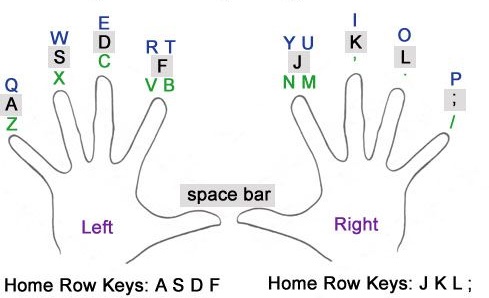W W W . S S B T E C H C O M P U T E R . B L O G S P O T . C O M
Typing Tricks
Some Typing Words
- A quick brown fox jumps over the lazy dog.
This single line content 26 English Alphabet.
In MS WORD---- EX. Video provides a powerful way to help you prove your point. When you click Online Video, you can paste in the embed code for the video you want to add. You can also type a keyword to search online for the video that best fits your document.
To make your document look professionally produced, Word
provides header, footer, cover page, and text box designs that complement each
other. For example, you can add a matching cover page, header, and sidebar.
Click Insert and then choose the elements you want from the different
galleries.
Themes and styles also help keep your document coordinated.
When you click Design and choose a new Theme, the pictures, charts, and
SmartArt graphics change to match your new theme. When you apply styles, your
headings change to match the new theme.
Save time in Word with new buttons that show up where you
need them. To change the way a picture fits in your document, click it and a
button for layout options appears next to it. When you work on a table, click
where you want to add a row or a column, and then click the plus sign.
Reading is easier, too, in the new Reading view. You can
collapse parts of the document and focus on the text you want. If you need to
stop reading before you reach the end, Word remembers where you left off - even
on another device.
In MS Excel----
1.Autofill 1--->Select the range > Write any word > press Ctrl+ Enter Your selected range fill with same input.
2.Autofill 2--->Type what you want to fill in cells > Now select the range where you want to fill same data. > Press Ctrl+R for Row Wise Filling & Press Ctrl+D For colom Wise filling.
3.Autofill 3---> Type numeric data in cell >Drag it with Control button. When you drag it down with Ctrl then the data will increase by 1 number & when you drag it up then data will decrease by 1 number.
4.Autofill 4--->Selcet the cells with the ctrl button & type the data then press ctrl+enter.
In MS Powerpoint----
Type-- =lorem() on slide
EX-- Lorem ipsum dolor sit amet, consectetuer adipiscing elit. Maecenas porttitor congue massa. Fusce posuere, magna sed pulvinar ultricies, purus lectus malesuada libero, sit amet commodo magna eros quis urna. Nunc viverra imperdiet enim. Fusce est. Vivamus a tellus. Pellentesque habitant morbi tristique senectus et netus et malesuada fames ac turpis egestas. Proin pharetra nonummy pede. Mauris et orci.